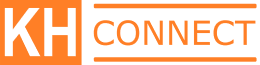Why Choose VASE?
The Answer is Simple
Simple Installation
The KH Connect Streaming System is designed for ease of installation. For Kingdom Halls with projectors that are no longer in use, simply remove the 4 screws securing the projector and attach the Streaming System using the same 4 screws.
Simple Operation
VASE is controlled by a small app that runs side-by-side with the JW Library app on the Sound Booth computer. This Windows 10 interface is designed with a very small footprint, intuitive controls, and minimal operator input.
Simply Affordable
A cost-effective solution is a design that serves its' intended function—and no more. And since we're not trying to be everything to everyone, we can provide a turnkey system with just the right features at a fraction of the cost.
Simply Everything
VASE enables you to send ALL of the meeting's content including Branch Videos. They are merged seamlessly into the Program Video stream—at the same moment they play on the auditorium display—and in their native resolution.
Important Features
A System to get you started Right Away
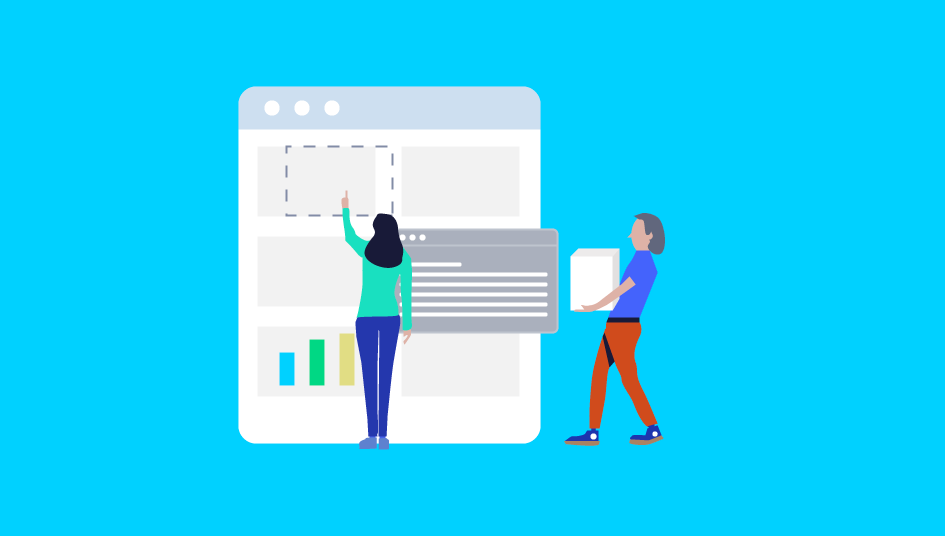
Technical
Simple Video Streaming
The Streaming System includes three integrated cameras and a high speed software encoder for a smooth stream & crystal clear hi-def video broadcast.
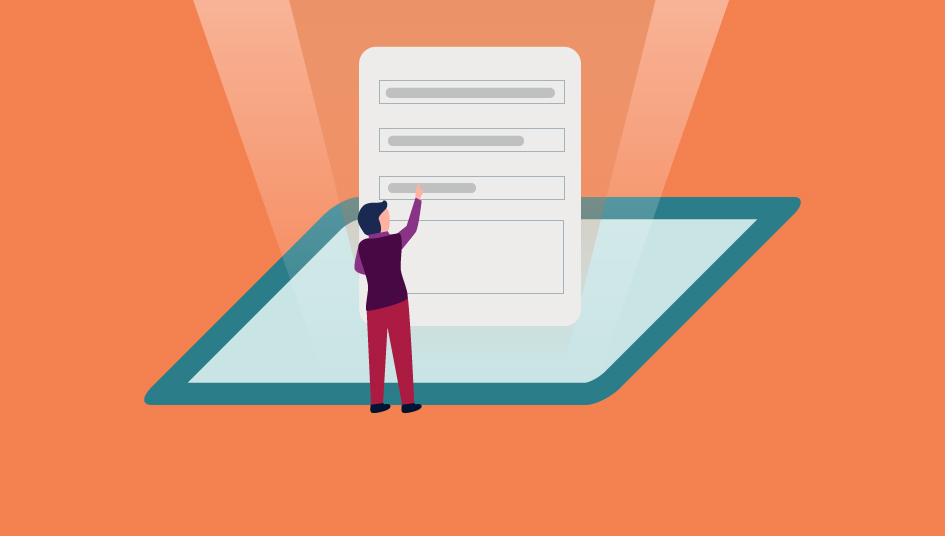
Design
Simple Windows Interface
Everything is controlled at the sound booth using a simple but powerful Windows application that comes with the VASE video streaming system.
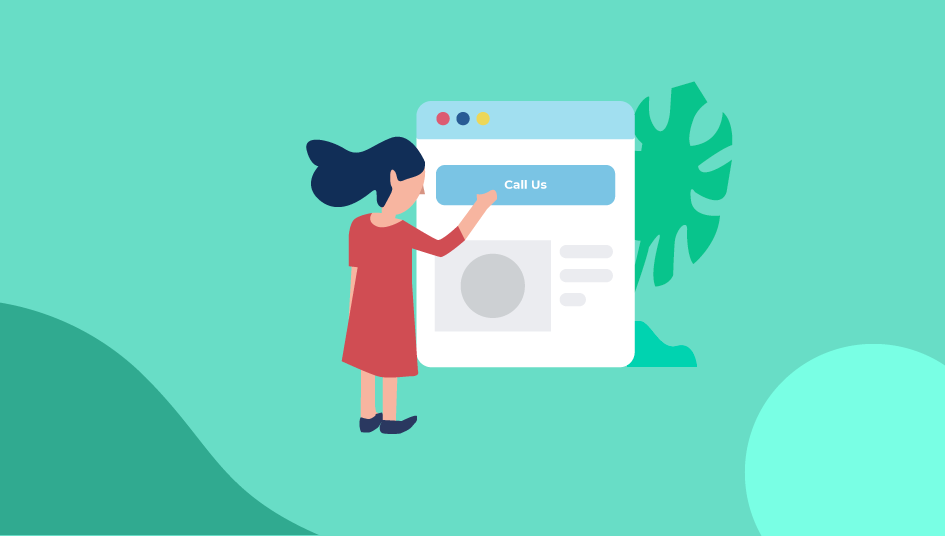
Support
Simple Maintenance
VASE features a remote interface for Session Stats, Remote Diagnostics, Software/Firmware Updates, and Remote Optimization.
FAQ
What kind of camera is best?
That really depends on your point of view. Here are the options: A single camera system comes in two ‘flavors’. A mini webcam is usually set up to provide a wide view of the platform. It’s a very simple & inexpensive solution. Another option is a PTZ camera which allows the video operator to pan and zoom to the speaker or demonstration participants, thus providing a close view, which makes it possible to see facial expressions and gestures of the brothers and sisters that have prepared parts—which is great. The drawbacks of PTZ cameras is the effort and concentration required of the brother running video, not to mention the high price tag of a decent PTZ ceiling mount camera. Additionally, using a mini webcam or PTZ ceiling mount camera requires an external encoder. The KHConnect system uses three cameras so that all the primary views are provided in crisp clear detail, without any operator intervention—and the encoding is handled internally so you don’t place an excessive load on your existing computer.
What resolution will I get?
Live streaming broadcasts rely on internet bandwidth. There are many factors that can affect the quality of a live broadcast: your location, your network speed, type of connection and more. If you are experiencing broadcast delays, freezes and buffers – this may be a result of one of the above. And keep in mind that streaming relies on good upload speeds (the second number in an internet speed-test). And even with a respectable upload bandwidth, other factors like latency also affect video streaming. With that said, typically, we find that many broadband internet services will support up to 720p at 30fps (keep in mind that every Branch video that you currently watch has a maximum resolution of 720p at 30fps.) Once the VASE is properly installed and we run a brief remote diagnostic, we’ll adjust your VASE for the best resolution that falls within Branch guidelines, and optimized for your internet connection.
Is there an approved package for streaming?
We have a package that will fit most circumstances. We encourage you to review our Kingdom Hall Video Systems Design Options which includes a system diagram and component spreadsheet with approximate costs. To build your system, here is what you’ll need–1) VASE Video Streaming Engine. Comes complete with three cameras and high speed stream encoder. Left CAM is typically set to view the platform area where student demonstrations are given at a table. Center CAM is set to view the lectern for Public Talks, Watchtower Study, and other ‘Discussion’ or ‘Question & Answer’ parts of the midweek meeting. Right CAM is set to view those to the conductor’s left such as the Watchtower or Congregation Bible Study Reader, student demonstrations, and interview participants that use standing or handheld microphones. Center CAM and Right CAM can also be used simultaneously in Split Screen. 2) Miscellaneous cables for Network, SDI Video, and Audio cabling (3.5mm) from the Sound Cabinet to the VASE camera & encoder. 3) Windows 10 Software (included) for your Sound Booth Computer. This provided software controls all the critical functions of the Video Streaming System. 4) Ubiquiti Network Router. This router makes a major improvement in video performance. It is used to ‘isolate’ streaming video to its own network. The Ubiquiti router also provides a separate network for Security Cameras (for systems using any type of IP Cameras), and it provides yet another isolated network as a general purpose feed to Wi-Fi access points. The Ubiquiti router adds about $100 to system cost. Please see our application note entitled Network Connections and the application note entitled Video Connections.
Why is it so important to go with lower resolution?
To understand the connection between the cost of streaming and bandwidth usage, we need to visualize exactly what’s going on when distributing video to those that are homebound. First, the stream that originates from your Kingdom Hall is RTMP (real time messaging protocol) and does not represent the final form that must be sent to each recipient. The stream produced by your streaming engine is not a multicast, but more of a point-to-point stream that carries video from your Kingdom Hall to the video servers provided by the Branch. Once your RTMP stream arrives at the Branch server, it is ingested and re-encoded to a new protocol called HLS (HTTP Live Streaming). This new stream must then be sent to each viewer. This new stream is also not sent out in a multicast. Instead, the Branch server must provide a unique connection to each recipient. That means that if your congregation has 10 households receiving the stream provided by the Branch, then there must be 10 separate streams or connections. If each stream is in 1080P, then this consumes roughly 10Mb/s of upload bandwidth X 10 = 100Mb/s. Multiply that by a few congregations and you’ll quickly realize that streaming requires an abundance of upload bandwidth, which can be quite expensive. Simply reducing resolution to 720P can lower the bandwidth cost by more than a factor of 2X. So, when you’re wondering what resolution you should use, the best rule of thumb is what will be adequate when viewing meetings on a tablet. Likely, 480P.
If I use a PTZ or webcam will my existing PC work?
Do I still need a phone line ?
When you open a KHCONF account (or upgrade an existing account) you’ll be asked what expenses your congregation can eliminate by adding video streaming. Once you’ve installed the KHConnect VASE, you can eliminate the old phone tie-in equipment and cancel the phone line that had been used. VASE is designed to provide video streaming and audio conferencing simultaneously. For the friends that still need to dial in, nothing changes. And, the KHCONF android and ios apps continue to work as always. Meeting attendance is obtained as before and the number of listeners automatically includes those tied in by video and by phone.
How does vase get such clear pictures ?
VASE is comprised of three high quality HD cameras along with an integrated video streaming engine. VASE is a stand-alone solution and requires nothing more. The VASE design concept is based on providing a very reliable, COMPLETE streaming solution that requires little to no training or technical expertise. Once it is installed, there are no adjustments needed and operation during meetings is nearly hands-free. The cameras and optics are High Definition capable of up to 4K (4096×2160 pixels). The image sensors are produced by Omnivision and the Image Signal Processor by Sonix. Firmware for these high performance cameras is designed by a methodology that centers on image optimization. Everything is assembled right here where we keep a tight rein on quality. Cameras are at the core of video streaming; so, they need to be the best.
What if we need to add a Congregation ?
Some changes like this go beyond the scope of your permissions as a sub-admin. We have the only super-admin account capable of adjusting major parameters. Our ADMIN just needs an email from the new congregation’s ADMIN (whoever is assigned to oversee their KHCONF account.) We’ll gather a little information and typically make the changes within 48 hours.
Does it meet branch guidelines ?
Everything about VASE was designed around Branch guidelines. Things like target stream resolution, and lower bandwidth consumption, are VASE design parameters with the intent of preserving dedicated funds. The stream name, key, protocol, and structure are all built around the latest direction.
Do we need another computer ?
Your existing computer equipment should suffice. We have gone to great lengths to provide a solution that does not put a burden on existing equipment. VASE is fully self-contained and the Windows 10 program running on the Sound Booth PC consumes miniscule amounts of CPU, memory, and GPU resources.
How hard is this to install?
VASE is shipped pre-configured for use with KHCONF. The stream name, stream key, resolutions and general settings are already optimized. When VASE is shipped it’s ready to mount. There is very little wiring required. After it’s mounted, the installer will manually aim and focus the cameras. Once they are set, that’s it, they stay set.
Do we need a dedicated video operator ?
Every aspect of this project has been guided by the preservation of resources. That includes a nearly hands-free interface. A single click of the mouse changes scenes. There is virtually no task-load added to sound booth operation.
What if there are multiple congregations ?
You will notice that the Windows 10 app (provided) has a Congregation selector. When you click on the Congregation Name, all of the settings are loaded for that unique profile. That’s important because the correct stream needs to be sent to the server for an accurate meeting attendance count.
Why can't I control the camera PTZ ?
Well, that’s the idea. For the sound booth operator, the more we leave open for control, the more focus it takes away from other things (like running sound and listening to the meeting). VASE is designed with the intent of having a unified and consistent method of streaming meeting content. In part, that is done by leaving VASE setup—including fixed camera views—in the hands of the installer. The idea of using fixed cameras was there from the beginning.
Can I watch on Roku?
KHCONF released a Roku App in December of 2019. Add the App like any other. When you open it for the first time you’ll be asked for your Token which is provided by the Elder that oversees video. Once you enter the Token, you won’t be asked for it again. Just open KHCONF on your Roku and it will begin streaming once the meeting is in progress.
Other than Roku, how do I watch?
Any phone, tablet, laptop, TV, or computer that has an internet browser and a good Wifi connection can be used to stream. Inside the browser, enter the website address provided by your congregation elder overseeing streaming video. Once you’ve successfully entered a valid URL, the stream should begin once the meeting starts.
Will any internet browser work?
KHCONF is sending HLS encoded video to each viewer. HLS is inherently compatible with Apple browsers. Chrome users will be required to install the Native HLS Playback extension in order to view the stream.
Why Can't I Buy This For My Kingdom Hall?
Simply put, it’s a matter of submission. The VASE Video Streaming Engine is not approved by the Branch for use in Kingdom Halls. We hope that changes. In the meantime, we are working on a new single camera solution that comes with mounting hardware, wiring, an a high quality USB camera. Our target price is under $70 which includes free shipping.
Our Suppliers1
Simply the Best Inside





Technical
Resources
Pricing
Choose the Right System
VASE-001
$390
base model
- Three Cameras
- 360p - 720p | 30fps
- 1 Year Repair Coverage
- Windows Interface
VASE-002
$430
Adds SDI IN
- Adds SDI Capture*
- 360p - 720p | 30fps
- 1 Year Repair Coverage
- Windows Interface
VASE-003
$470
Adds SDI IN & OUT
- SDI Capture + SDI OUT**
- 360p - 720p | 30fps
- 1 Year Repair Coverage
- Windows Interface